 |
| http://rowdykids.blogspot.com/ |
The rowdy kids in 3 love using QR codes. It makes them feel very tech savvy! I've incorporated QR codes into our school day in many different ways. One way that is mutually beneficial to me and the students is to add the QR codes to task cards. I link the QR codes to the answers to each task card question. It is super simple and allows the students to check their own work and works so much better than simply printing the answers on the back of each task card. I know the students can't check the answer until I give them a device with an app to scan the qr code. It eliminates any temptation to take a peek before solving the original problem.
 |
| http://rowdykids.blogspot.com/ |
There are several websites to generate QR codes, but my favorite is QR Code Generator. This site is completely free. Most only offer a limited amount of QR codes for free or limit how many characters you are able to use. To link an answer, click on the icon of a page and enter your answer in the box. The site automatically generates a QR code. Hit the download button and choose jpeg. An image of this unique QR code is downloaded to your computer. Just insert that image into your document. If you are using a ready-made worksheet, just print out your QR code and paste it onto your worksheet before copying for the students.
 |
| http://rowdykids.blogspot.com/ |
Once the QR code has been generated, in theory it should work indefinitely. I have yet to have a problem with QR codes no longer linking to the original information. The QR Code Generator site also allows you to make color QR codes, but I prefer to work in black and white for most situations.
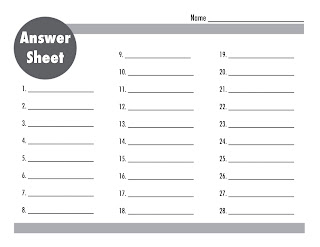 |
| http://rowdykids.blogspot.com/ |
To see an example of task cards with QR code answers, check out my Multiplication Review product on TpT.com. If you have any additional questions about using QR codes in the classroom, just leave a comment below or send me an email.

No comments :
Post a Comment